How to print your own photos Getting the most out of your printer
By Stephanie Song
Anyone who has tried to print out a quick snapshot on his or her home printer knows that producing great results can be an infuriating process. This guide will help you take the guesswork out of home or office photo printing and increase your odds of getting great results without a lot of expensive and time-consuming trial and error.
Hardware: You Get What You Pay For
Of course, the single biggest factor influencing the quality of your printed photos is your printer. The cheap inkjets that are commonly bundled with home computers or sold for under $100 will rarely produce admirable photographs. If you know in advance that photo performance is going to be important, make sure you buy a printer that supports 48-bit color and prints at resolutions of 2,400 dpi or more. You might even want to invest in a dedicated photo printer if you know you'll be making a lot of prints.
The 44 inch HP Designjet Z5200 Inkjet printer.
If you're running a small business where optimum photo print quality is important, it's a good idea to take a look at dye sublimation printers. (This is the same technology used in many dedicated home photo printers.) These printers are generally expensive (in the $500 range) and their specialized dye packs are also pricey, but they produce photo-lab quality results almost instantly.
Buy the right paper

The paper you use also plays a big role in the quality of your finished photos. Printing out images deposits a lot more ink on the paper than producing ordinary black-and-white documents, so you need heavier printing stock. Glossy photo stock or heavy matte bond will deliver much better results. Glossy paper needs to be handled with care, though, as your photos will be vulnerable to smearing immediately after they are printed.
Bear in mind that different printers are designed for different papers; you should consult your printer's documentation to determine which sorts of paper will produce the most attractive photos. Paper that doesn't match your printer's needs can deliver unsatisfactory results; it's often very difficult to get accurate color saturation on paper stock that's not suited to your device.
garbage in. garbage out.
The best paper in the world run through the most expensive printer on the market will not give you great photos if you start with a poor-quality image file. You need to take the time to select your pictures with care and edit them for the best possible results.

Use the highest resolution possible when you are taking photos with a camera and intend to print them later. Make sure you preserve this high resolution throughout the editing process. Exactly how you tweak your photos is largely a matter of taste, but you should check the proportions when you're done to make sure they match the media you'll be using to print them.
use the right settings
There are software settings for both your image editing program and your printer that affect the finished quality of your photos. On the editing side, make sure that all of the color and quality options available in the "print" dialog window are set to maximum. Similarly, you want to make sure that your printer's settings (usually accessible under "properties") are all set for the best possible dpi and print quality.
The trickiest setting to adjust is your printer's speed, as its impact on your photos depends on the amount of ink in your printer's cartridges. You may need to fiddle with the speed over the course of big print jobs to get the best results. Fast printing may result in washed-out colors if your ink levels are low, but slow printing can lead to eye-searing oversaturation with fresh ink cartridges. Trial and error is usually the only way to hit the ideal speed setting.
When you have the right equipment, the right materials, and a good grasp of your printing options, you can better avoid any unpleasant surprises when trying to print a high-quality photo.
Have you been printing your pictures? How are you doing to get your pictures out of your computer? Share you thoughts and ideas below.
About the Author
Stephanie Song is a freelance writer and self-proclaimed technophile, who loves keeping up with the latest gadgets and technology. You can check out her site Ink Toner Store for all your quality ink and toner cartridge needs.



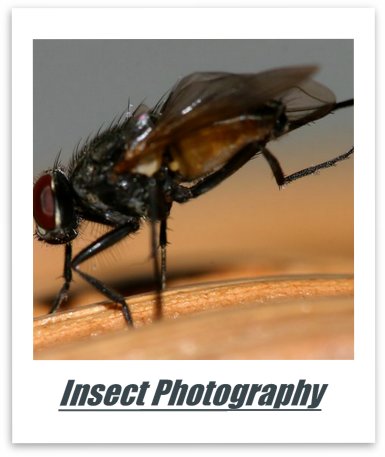
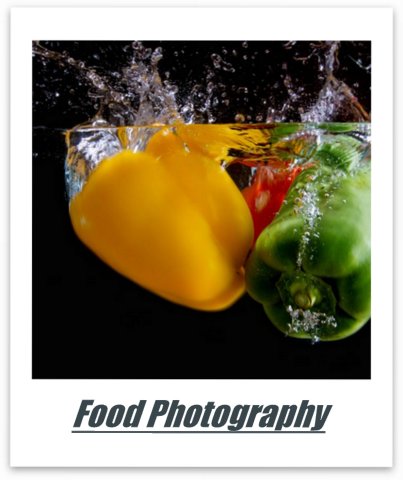

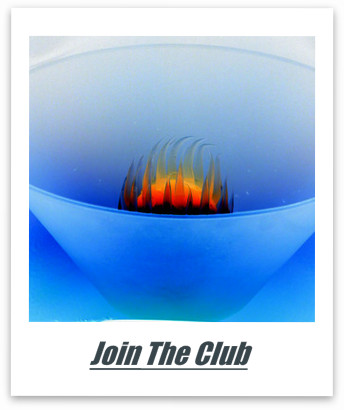
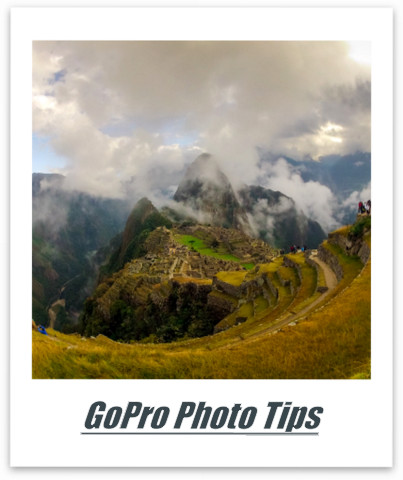

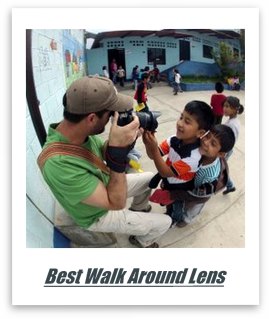


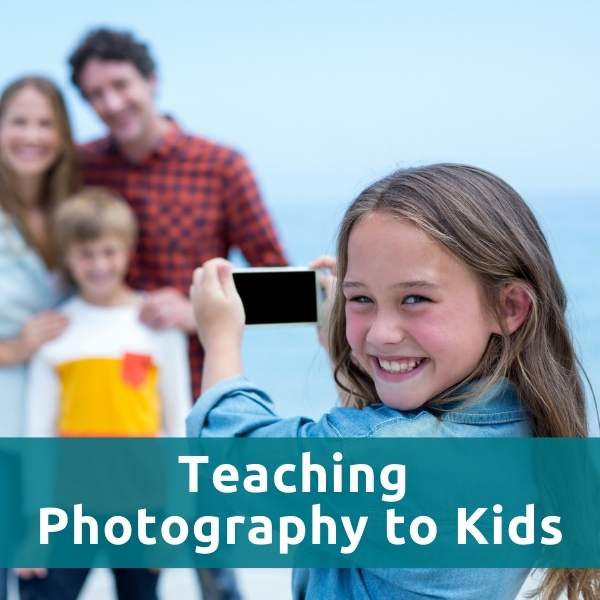



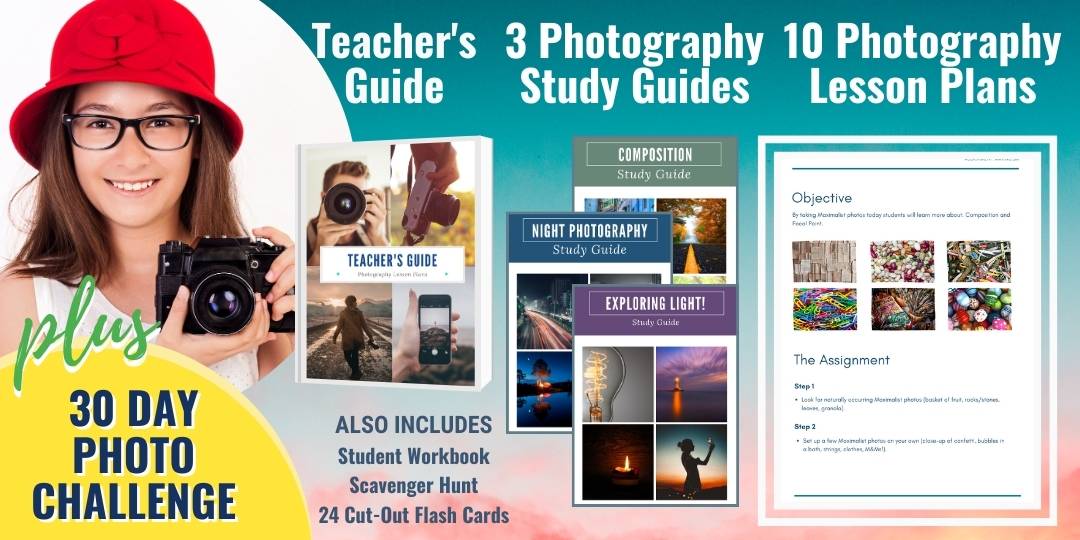
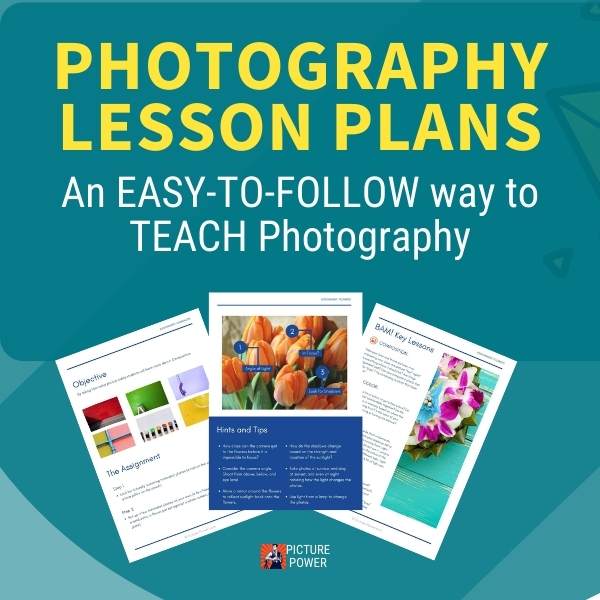
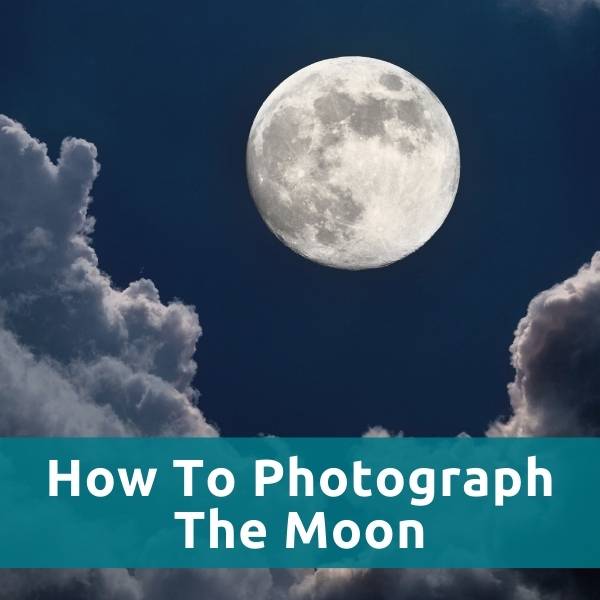
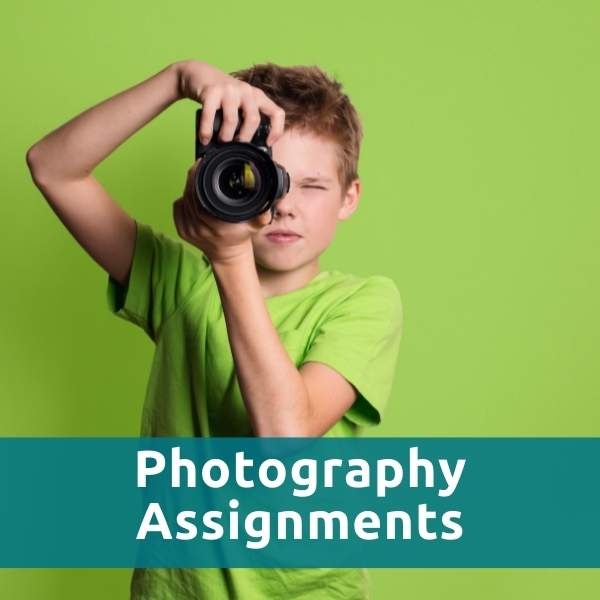



New! Comments
Let me know your thoughts about this site or what you've just read. Leave a comment in the box below.